How to Install APK and OBB on your Android Device Easily
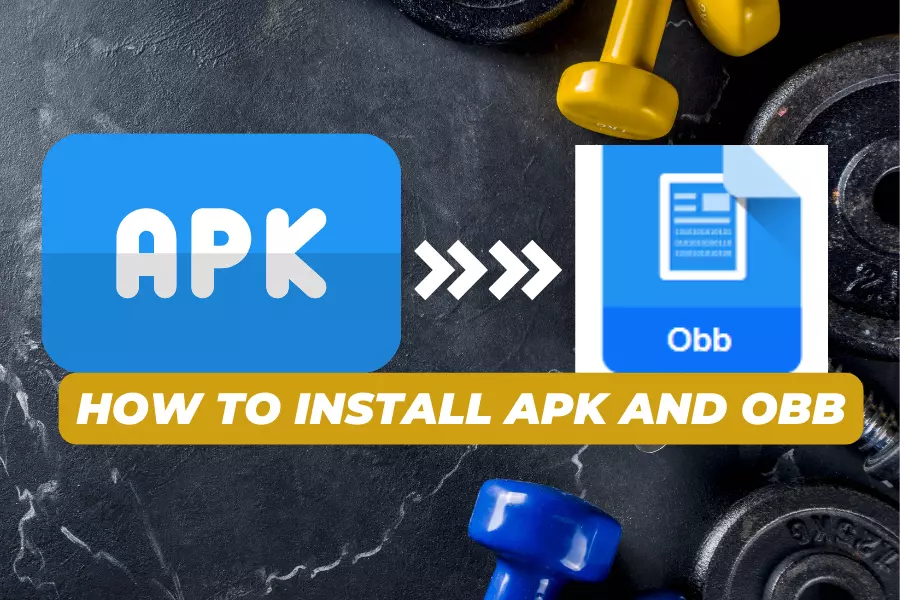
Installing APK and OBB files is a process that may seem intimidating to some users, but it doesn’t have to be! You can quickly learn how to install APK and OBB files on your Android device with the correct instructions. Fortunately, we have created this guide to make it easy for anyone to learn how to install APK and OBB files on their device. Following this guide will help you quickly and easily install both APK and OBB files on your device to start enjoying your new app. We will also discuss the importance of these two types of files and how they work together.
What are an APK and OBB?
An Android Package Kit (APK) and an Opaque Binary Blob (OBB) are two crucial Android application components. An APK is a package file format used to install applications on the Android operating system, while an OBB is a large binary file that stores data used by the application. Both are critical in getting the most out of your device’s performance and capabilities.
An APK is a compressed folder containing all the different parts of any given app, like code, graphics, resources, and other files. For example, when you download an app from Google Play Store, it’s just a small APK file containing all these elements. When you open it up on your device, it unpacks itself into its components so that they can all be put to use by the system.
Now we will learn how to install APK and OBB on your android phone.
Downloading APK and OBB Files
Downloading both of these files for an application is necessary to have the full experience that the app has to offer. APK files contain all the necessary code and instructions for installing something on an Android device. It also includes any associated resources, such as images or other assets needed by the program. Once downloaded and installed on a device, it will appear in the list of applications available to users. For many apps, downloading just the APK alone isn’t enough; they require an OBB file too.
Installing the APK
Installing an APK on an Android device is fairly straightforward; once you have downloaded the file from its source, locate it in your device’s download folder and tap it to begin the installation.
Sideloading the OBB File
When learning how to install APK and OBB you should know that the OBB file allows developers to keep their app size smaller while allowing additional content to be downloaded after installation. Sideloading the OBB file onto your device can give you access to all its content without downloading it from Google Play Store again.
Troubleshooting Common Issues
When troubleshooting common issues during the process of learning how to install APK and OBB, it is essential to understand how they work together and their role in ensuring a successful installation process.
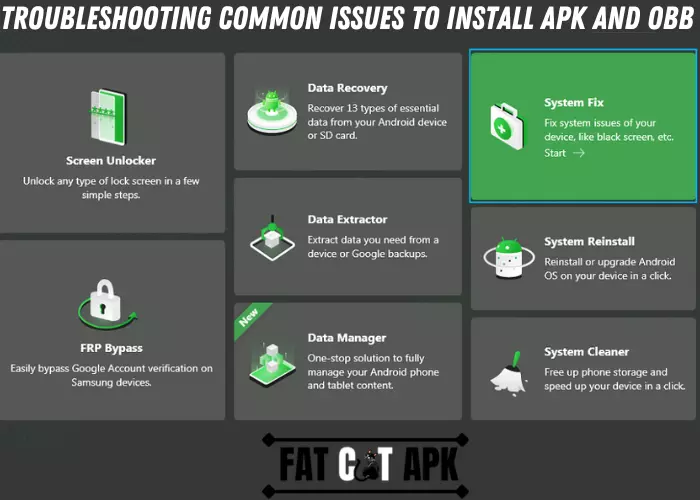
Before downloading or installing an Android application, it is essential to check for compatibility between your device’s OS and the version required by the application’s APK file. In addition, make sure that you have enough storage available on your device to accommodate both the APK file size and any additional OBB data associated with it.
Difference between APK & OBB
The main difference between an APK and OBB is their size; an APK is typically much smaller than its corresponding OBB since it only contains basic code, while the OBB can hold multiple gigabytes worth of audio, video, images, animations, and other content that enhance a user’s experience with the application. Knowing how to download and install these two files can help you take full advantage of your favorite apps on your device.
How do I put OBB and APK together?
Combining an OBB file (Opaque Binary Blob) and an APK file (Android Package Kit).
First, you will need to locate the two files on your computer. The APK file should be located in your Downloads folder, while the obb file can typically be found in the Android/OBB folder of your device’s internal storage. Make sure both files are present before you continue.
Once you have located the two files, you need to transfer them to your Android device. You can do this by connecting your phone or tablet to your computer using a USB cable, then copying and pasting the files into the same directory on your device. Once both files have been transferred, you should be able to open and install them together as one package.
How do I install an OBB file?
Installing an OBB file is a relatively simple process. First, you need to locate the OBB file you want to install. This can be done by searching for the specific app or game you want to install and downloading the associated OBB file. Once you have downloaded the OBB file, it must be placed into a particular folder on your device’s internal storage. Depending on your device, this could be in the “Android/OBB” or the “Android/data” folder. Once the OBB file has been moved to its designated folder, open up the app or game, and it should begin installing automatically. If not, you may need to restart your device for the installation to take effect.
If you are an Ipad user then Read this guide >> How To Install APK On IPad
Conclusion: How to Install APK and OBB
Installing APK and OBB files is relatively easy. This will make accessing certain apps or games more convenient and eliminate the need to visit third-party websites to download them. Installing APK and OBB files allows users to access the latest versions of different apps as soon as developers release them.
It’s important to remember that some devices may require you to enable Unknown Sources to install third-party apps, while others may not. Additionally, it’s essential to ensure you’re downloading the correct APK and OBB files for your device. Now that you know how to install APK and OBB, why not try?

Written by
Dariusz Kwasny
I’m Dariusz Kwasny, Who is a passionate gamer and tech enthusiast dedicated to bringing you the latest mod versions of games and premium apps. My love for technology and gaming has inspired me to provide free access to enhanced gaming experiences for all. Join me in exploring the world of modded games and premium apps to unlock new possibilities in your digital adventures.
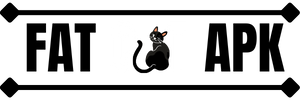
![How to Use APK Editor Pro for Android? [13 Useful Features]](https://fatcatapk.com/wp-content/uploads/2022/11/How-to-use-APK-Editor-Pro-for-Android-768x512.webp)
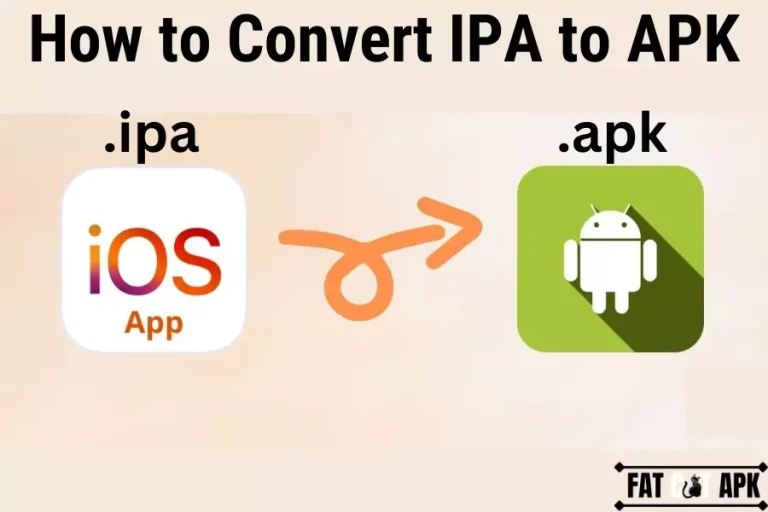
![How to Play APK Games on iPhone in 2024 [Explained in Steps]](https://fatcatapk.com/wp-content/uploads/2023/01/How-to-Play-APK-Games-on-iPhone-768x512.webp)
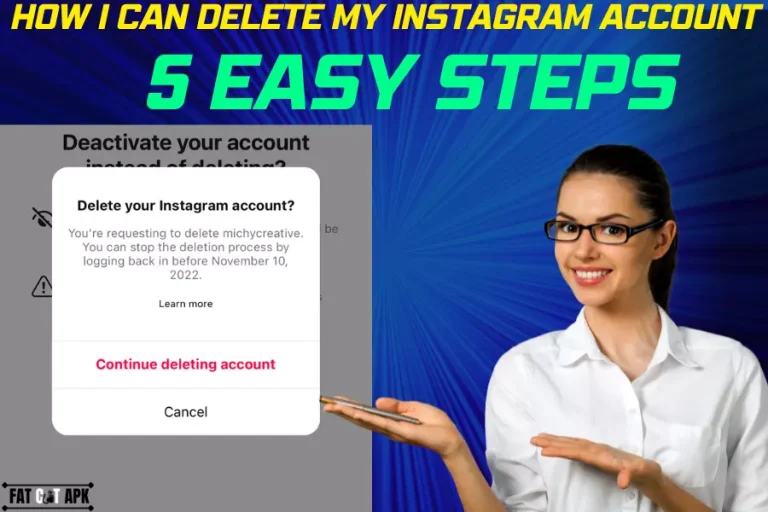
![How to Install APK on Android Emulator MAC in 2024 [Working]](https://fatcatapk.com/wp-content/uploads/2023/01/How-to-Install-APK-on-Android-Emulator-MAC-768x512.webp)
